Connecting a Gateway E32 V2 (Ethernet + WiFi Edition V2)
Gateway connectors
The Gateway E32 V2 has several connectors (from left ro right):
RJ45 for LAN/Ethernet cable
USB-C for programming
EMS bus screw terminal (orange)
3,5mm EMS service jack connector
DC barrel jack connector (5.5/2.1mm)
JST connector (3-pin JST 1.5mm ZH)
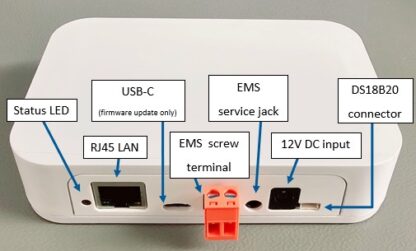
The Gateway E32 V2 has an USB-C connector intended for firmware updates only. It is not intended to power the Gateway for prolonged amounts of time.
Preferred order of connection
In short this is the best order in which you should try to connect the Gateway:
Service jack (If your boiler has one).
If you have a solar or mixer module with a bus OUT: EMS bus wires on EMS OUT terminal of the module.
If you don’t have an external module use the same EMS bus terminal as to which the thermostat is connected or should be connected to.
The service jack provides enough power for the Gateway. In case you use the screw terminal also plug in the DC power supply. You do not need to use the DC power supply when you are using the service jack cable.
Service jack

With the EMS service cable from the webshop you can plug in the Gateway to the service jack of the boiler. The entire device is powered via this service jack. So no additional power supply needed. Just the jack cable is all you need.
On boilers this service jack is usually located on the front near the display and the buttons, underneath a plastic or rubber flap. On heat pumps this service jack is attached to a cable under neath the front cover of the inside unit.
Switch off the boiler or heat pump. First plug in the cable to the Gateway and then into the boiler or heat pump. Press the plug firmly in the connector or both sides. Turn on the boiler or heat pump. If the Gateway is plugged in correctly, it will start blinking slowly to indicate it’s working and looking for the EMS bus and WiFi network.
Warning
Do not use cheap audio cables for connecting a Gateway to the service jack of the Gateway. Most of them have very thin wires inside, this may cause lots of interference and it is a possible fire risk. The EMS service cables from the webshop are high quality cables with thicker wires inside.
Note
If you plug in or unplug the jack cable from the Gateway first instead of the boiler side, you may momentarily shortcut the boiler. It will then reboot, which can cause some clicking noises. Nothing to worry about but just unplug the boiler side first.
Tip
If you have a thermostat like the RC310 and the display turns off when you plug in the Gateway via the service jack, reverse the two wires on the thermostat.
Note
Do not mount the Gateway inside the boiler or heatpump. It may get too hot for the Gateway, it will reduce WiFi reception and it possibly increases risk of fire.
EMS/thermostat wires
If your boiler does not have a service jack or it does but you want to mount the EMS Bus Gateway elsewhere you can use the screw terminal to connect to the two EMS bus wires. This can be in parallel with the thermostat or from inside the boiler. You have to use the DC power supply when you are using the screw terminal.
See some hints and tips for the EMS bus wiring here.
The Gateway has an orange external screw terminal.

On almost all boilers it does not matter which EMS wire you connect to which of these two terminal pins, as the Gateway has an internal correction circuit. However a few boilers and f.i. if you have an RC310 installed the orientation does matter. If installed the wrong way, the display of the thermostat will not show anything. If this is the case, just switch (so switch, not replace) both EMS wires on the Gateway and if that does not work switch the EMS wires on the thermostat.
You can see here how to locate the correct EMS bus terminals on your boiler: Connecting the Gateway to the boiler or heat pump side.
If the Gateway is connected correctly, it will start blinking slowly to indicate it’s working and looking for the EMS bus and (WiFi) network.
Do not connect both the jack and the screw terminal at the same time. Both connectors are internally hardwired so by connecting both at the same time you can short circuit the bus.
First boot -> Check the LED
If you plug the Gateway into the boiler/heat pump or you connect the power plug, the blue LED will start to blink as a sign it has booted and looking for the EMS bus. As soons as it has discovered the EMS bus and your Wi-Fi/LAN network, it will light up solid. If the Gateway has already been configured before, the LED will light up solid really quickly after boot. But if it’s new and not connected to your WiFi network yet, it will continue to blink.
If the light is blinking, then go to Connecting the Gateway to your home network. If you don’t see any LED go to Troubleshooting.
During the power-on sequence you’ll see a sequence of LED flashes:
1 flash (slow blink) means the EMS bus is not connected
2 flashes means the network (wifi or ethernet) is not connected, but EMS is
3 flashes means both EMS bus and network are not connected.
A steady light after setup indicates a good network connection and EMS data is flowing in. However, if you are setting it up as new then the Gateway is not yet connected to your home network and therefore it will continue to blink twice. If you have plugged in a LAN cable it will blink once, and if you already plugged it into the EMS bus it will light up solid.