Configuring MQTT
The Gateway will communicate with your home automation system via the MQTT protocol.
The Gateway acts as a MQTT client and communicates with a MQTT server (also called a broker). For this you need a MQTT broker/server installed on your machine. Usually this is Mosquitto [1]. If you are using Home Assistant or Domoticz, often this is pre-installed already.
Check if you have a MQTT broker/server
You can check if your machine has mosquitto installed. Open a SSH terminal on the machine your home automation system is running (f.i. a Raspberry Pi). Type in f.i. mosquitto_pub in the terminal. If it says ‘command not found’ you need to install Mosquitto [2] first. If you get a list of options, or an error that it is already running, Mosquitto is installed.
Although usually the MQTT server is running on the same machine as your home automation system, it is also possible it is installed elsewhere.
Configuring MQTT
When you have installed Mosquitto, it’s a good idea to
Note
Mosquitto version 2.0 and up have elevated security. If you get a ‘TCP Disconnected’ status here, check below. If you have installed Mosquitto 2.0 or higher, you need to configure Mosquitto such that it allows connections outside of local host, and you explicitely need to configure an authentication method for each listener. Also in case you don’t want to set a user and password. See: Migrating Mosquitto to 2.0 [3].
In case you don’t want to set a user add the following to the mosquitto.conf file:
listener 1883
allow_anonymous true
Making the appropriate settings for EMS-ESP
MQTT server address and configuration
Go back to the web interface of the Gateway. Go to ‘Settings’ and click on ‘MQTT settings’.
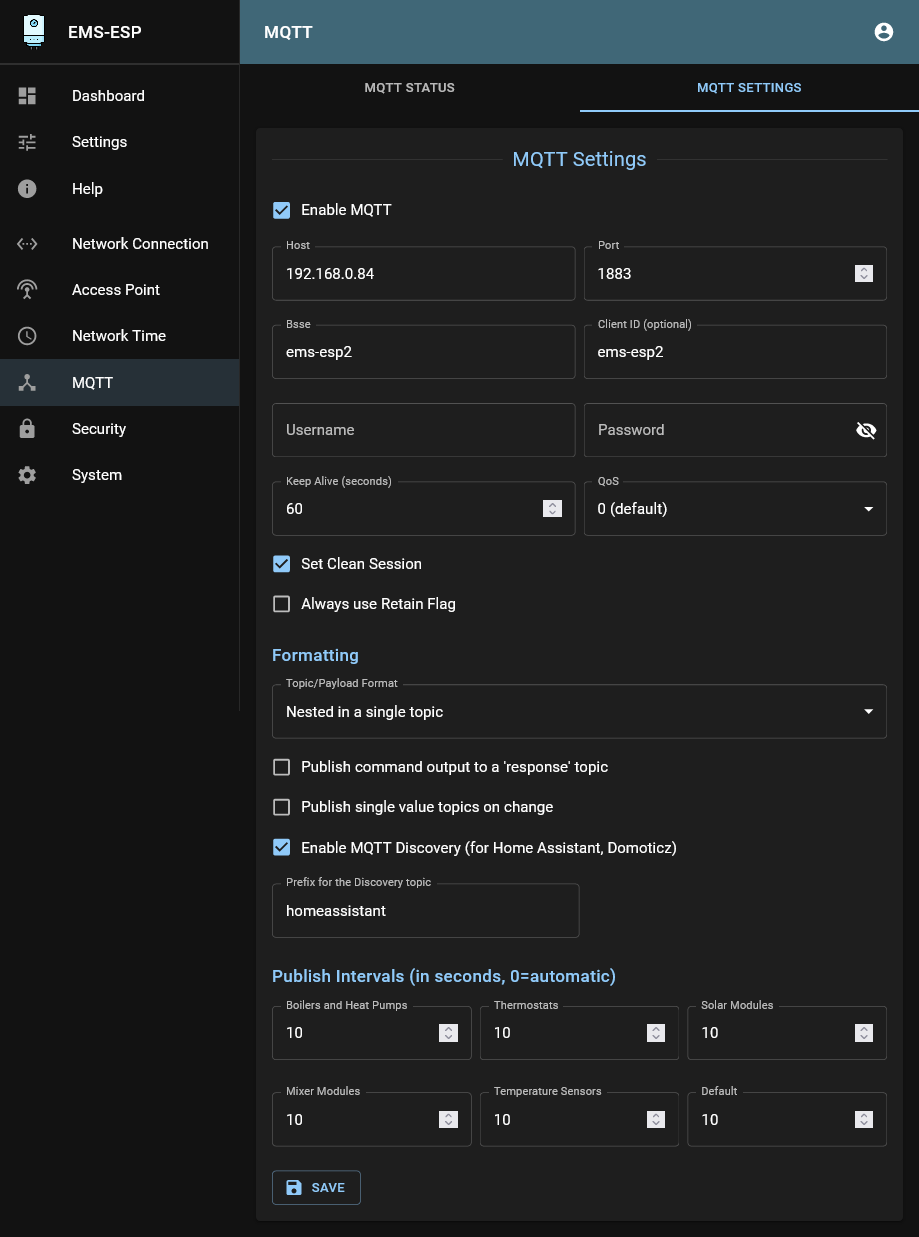
Usually the only setting you need to change here is the ‘host’. Type in the IP address of the machine your MQTT server is running om in and click on ‘Save’. Normally you can leave all other setting to its default as shown. Optionally set a username and password if your MQTT broker demands authentication.
The Client ID is ‘ems-esp’ by default. You can change this to something else but do not leave it empty. Otherwise the MQTT broker can refuse connection.
Note
Do not leave the broker on test.mosquitto.org. This is only for quick testing. It is not secure. You need to change the address to your own MQTT server on you local network.
MQTT Formatting
MQTT Discovery is supported by Home Assistant and recent Domoticz beta versions.
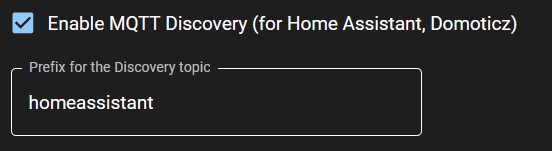
Turn on MQTT Discovery to have HA or Domoticz detect all entities automatically. For Domoticz and other systems you can change the topic prefix as well.
Topic/Payload Format
Values:
Nested on a single topic
As individual topics
Boolean Format
Some parameters in MQTT are of the type Boolean, which basically means its a parameter that is either on or off. How this on and off is signalled, can be set to your preference.
Values:
“on”/”off”
true/false
1/0
“ON”/”OFF”
For the Domoticz plugin it needs to be set to: “on”/”off”.
Seeing if it works
If everything went well, going to ‘MQTT Status’ will show ‘MQTT connected’. If it doesn’t, go to the troubleshooting section.
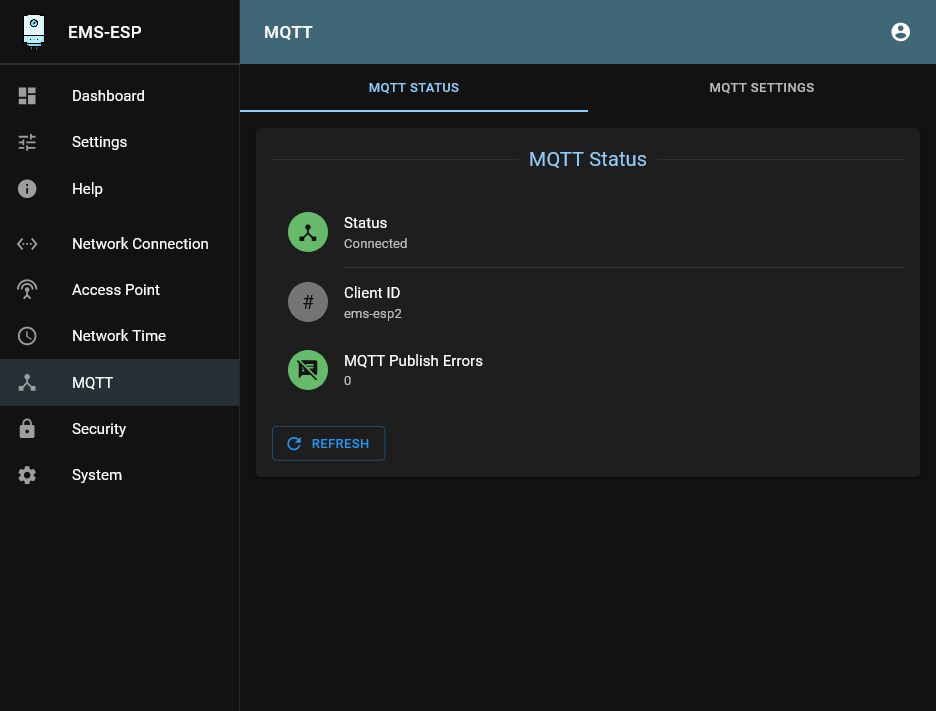
Note
After every change to MQTT settings, restart the Gateway and the MQTT broker otherwise the changes might not take effect.