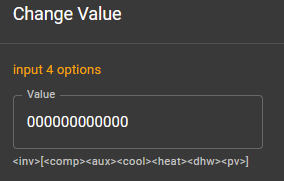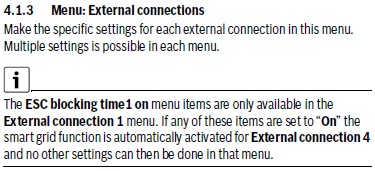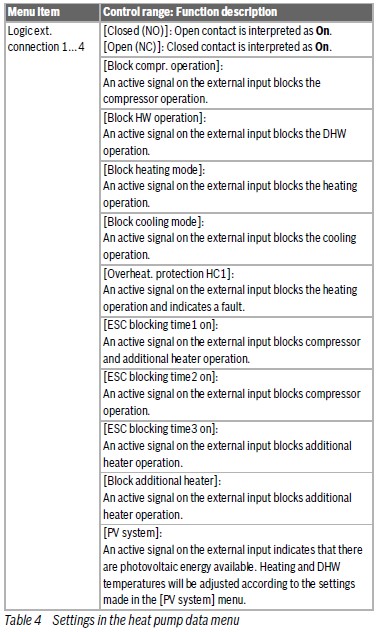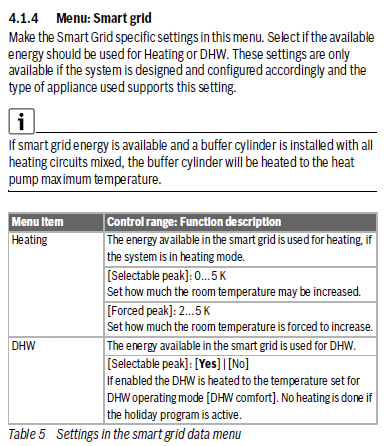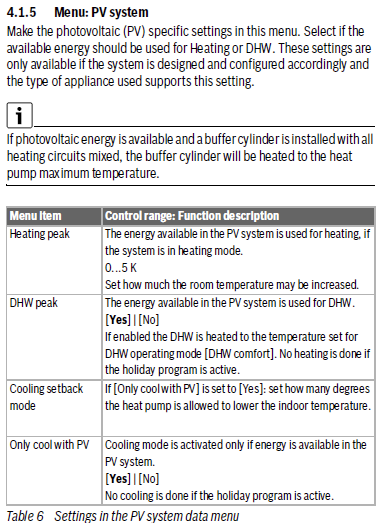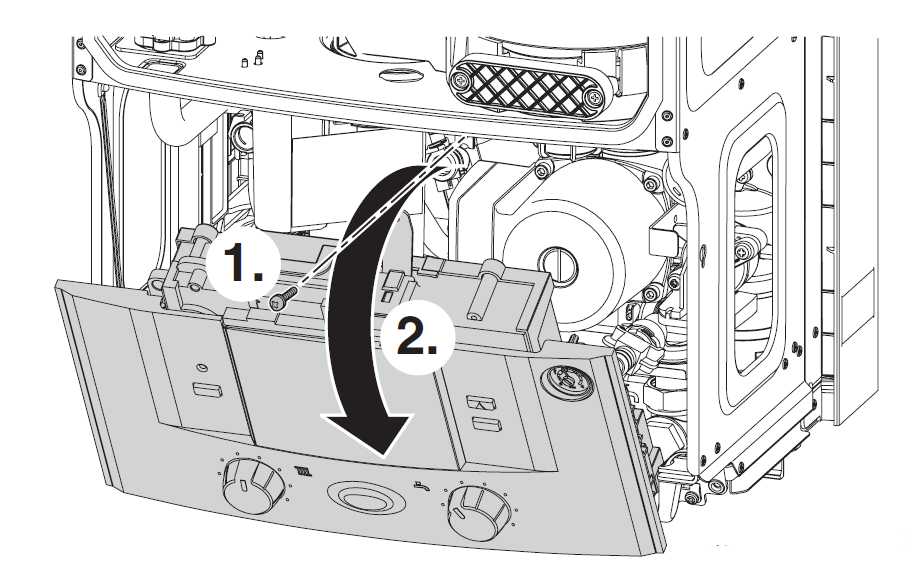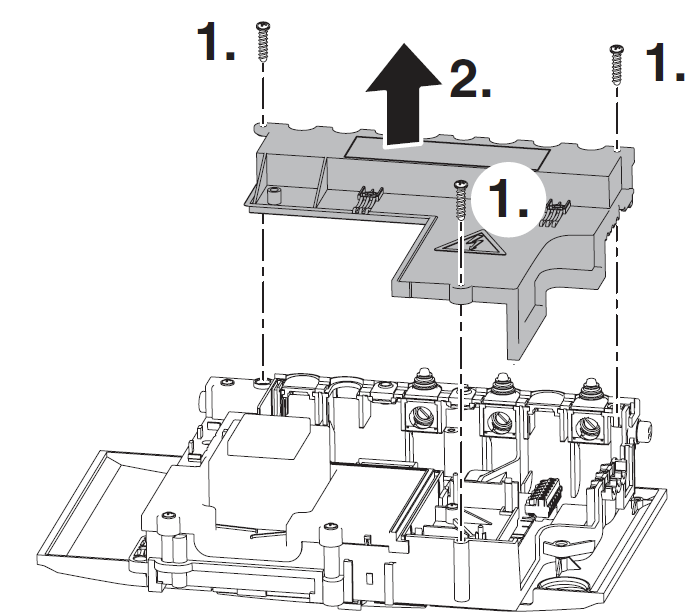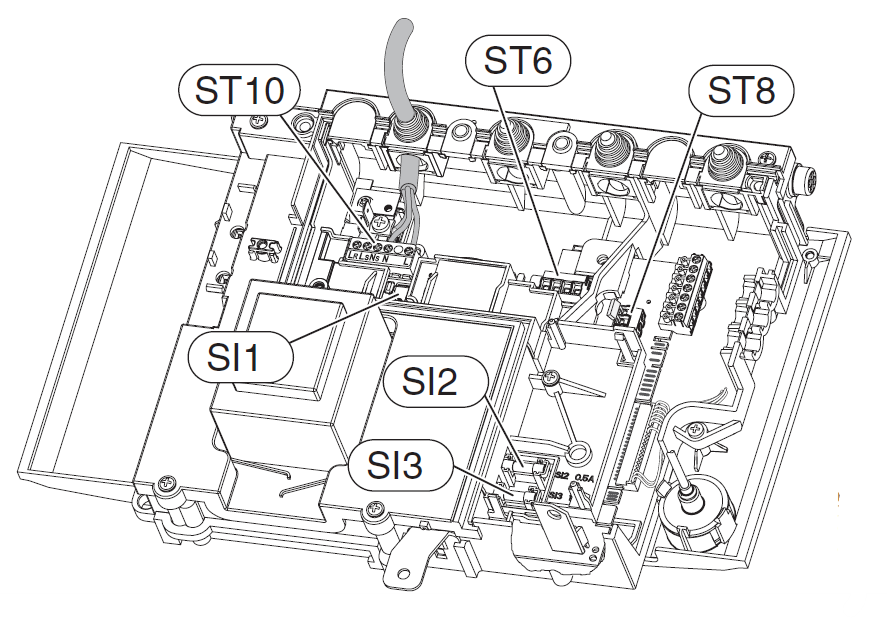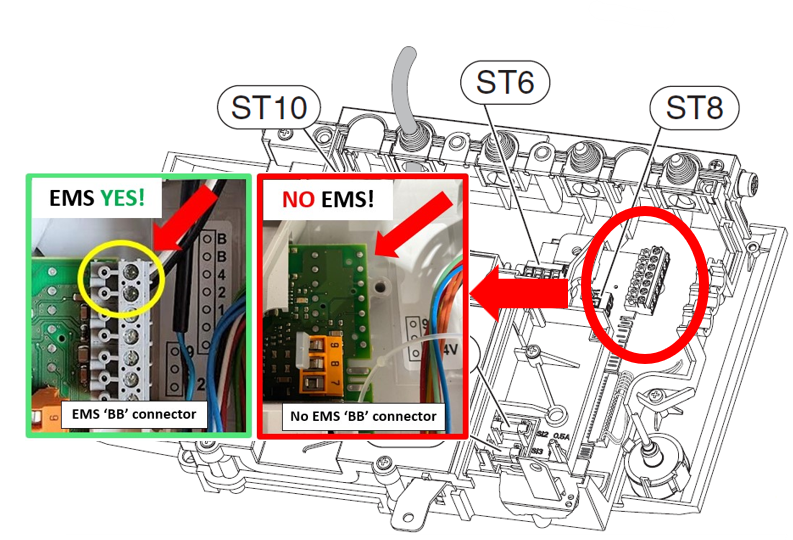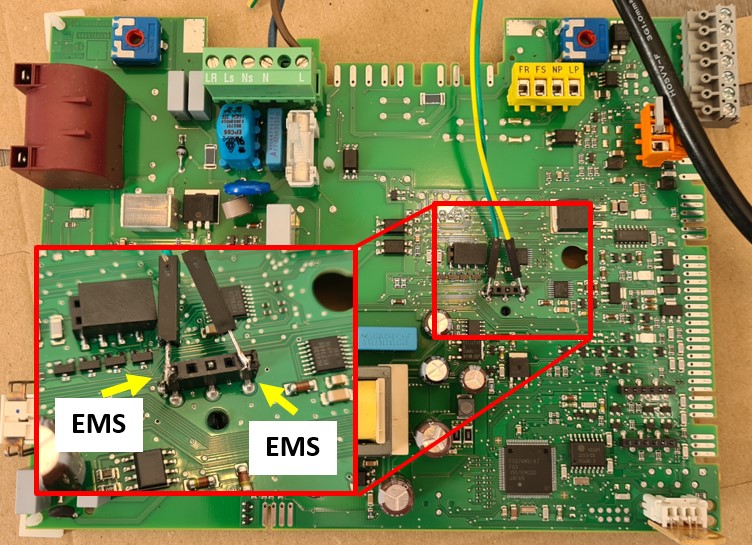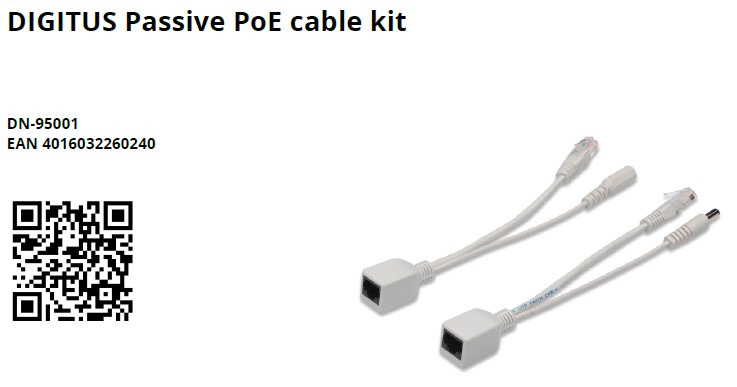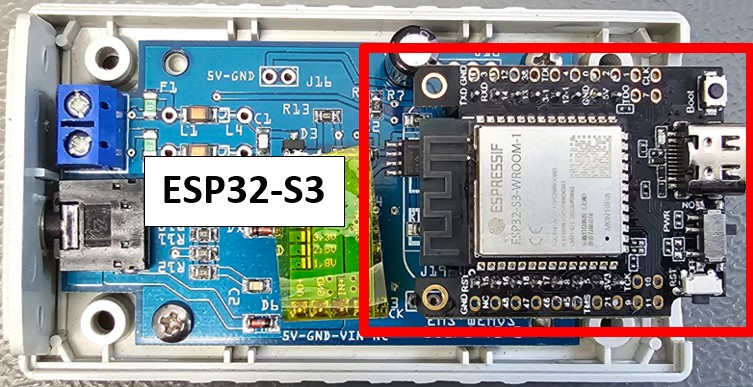Update 26 November 2024: Please update directly to the development or release version 3.7.1 because of some important bug fixes.
After 6 months and 47 beta versions EMS-ESP32 firmware 3.7.0 has finally been released. It packs hundreds of improvements, new features and bug fixes.

Updating to 3.7.0 from 3.7.0dev
If you were already on a development version of 3.7.0, you can update the firmware via the update feature of the web interface.

Updating from 3.6.4 or 3.6.5 to 3.7.0
If you are currently on 3.6.4 or 3.6.5, you cannot update via the web interface directly.
Clicking on the bin file will result in an error. This is because after 3.6.5 the firmware bin file naming scheme has changed, so the 3.6.5 firmware is looking for a bin file on the Github repository that does not exist.
In this case go to the releases page of the firmware repository and download the correct bin file.
You can use the table here for getting the right file.
After you have downloaded this file to your computer, you can upload it via the EMS-ESP web interface.
After the reboot of the Gateway, press F5 to clear the browser cache otherwise there may still be some left overs of the old interface in the cache, causing strange UI combinations of both the old and the new user interface.
Possible issue with updating to 3.7.0 with the E32 V2
In some cases after the new firmware upload, the Ethernet interface of the E32 V2 may be disabled. Don’t worry, it’s not dead. In these cases the board profile of the firmware has accidentally defaulted to the S32 Gateway, which has no Ethernet.
To correct this, log in to the ems-esp WiFi network, go to settings and change the board profile to E32 V2. Then save and reboot and Ethernet will become alive again.