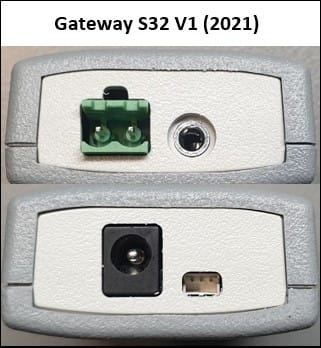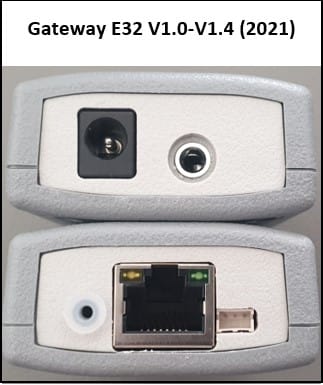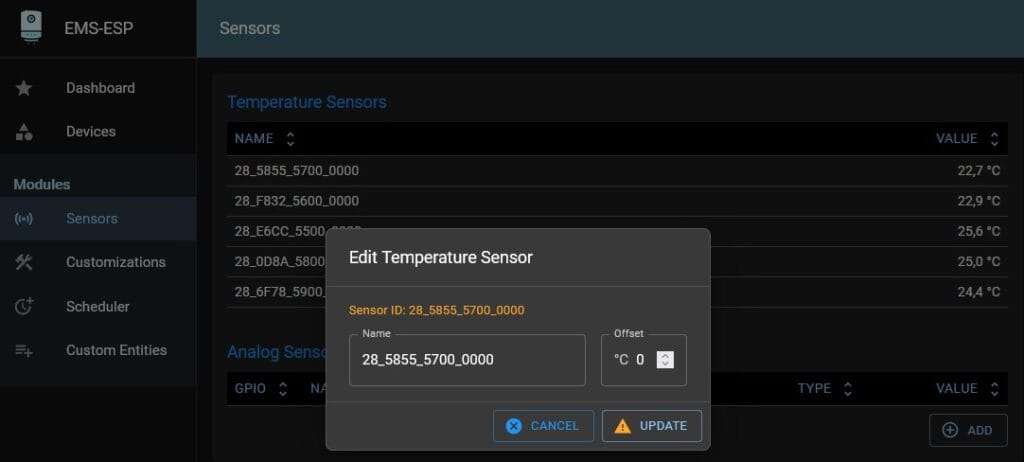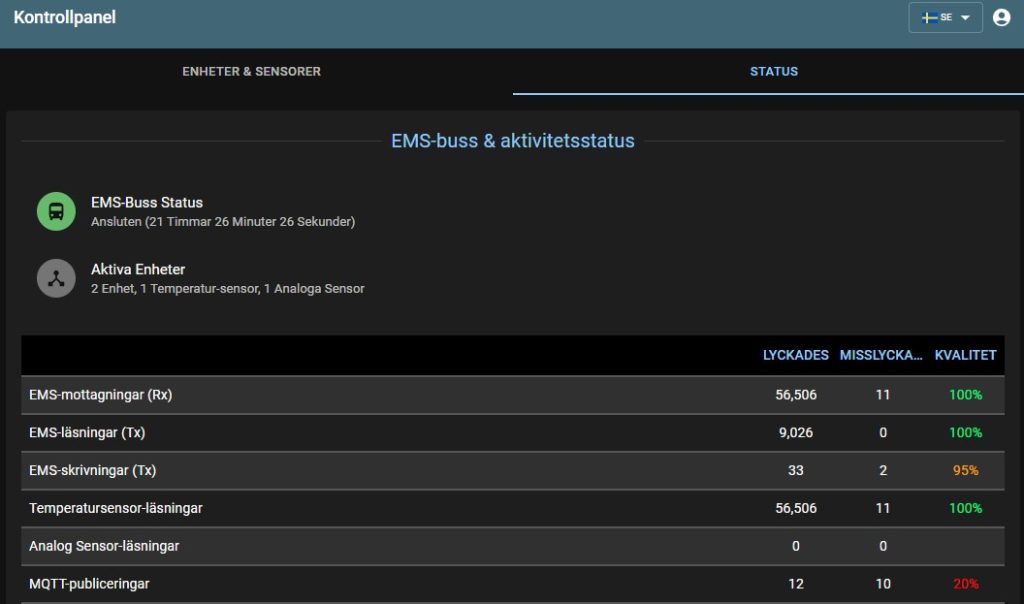Product ID fixed
Most products are now getting an internal code ID ‘burned’ into the memory of the ESP32 chip during production to identify the product and the batch number of its’ circuit board.
The latest EMS-ESP development firmware 3.7.3 version 15 or higher will detect this ID and fix the board profile accordingly.
Firmware 3.7.3 is not a stable release yet, but as the latest stable 3.7.2 does not have the internal code to look for this ID, all production boards which contain a product ID are loaded with the 3.7.3 dev15 or higher firmware.
In the past, a faulty firmware update could for instance reset the board profile to the default S32, which would render the Ethernet port inoperable. You would then have to log in via WiFi, set the board profile back to E32 V2 and reboot to get the Ethernet port working.
With the product ID fixed inside the ESP32, the firmware will then automatically recover and use the correct board profile.
If you are a developer who likes to play with custom board profiles on a BBQKees Gateway product, you need to take into account that the default EMS-ESP firmware will keep setting the board profile according to the product ID found.
The product ID is burned into the ESP32 chip, so this is persistent over firmware updates and will even survive a full erase of the flash memory.
How can I check if a product ID has been set?
If you visit the Hardware tab on the Status page of the web interface, the ‘Hardware device’ will show the BBQKees logo and will tell you which board revision and batch number it is.
If it does not show the BBQKees logo and give just the ESP32 chip revision, it will not have the product ID fixed.


Alternatively, you can use the terminal to check. Open a terminal on the Gateway via Telnet or serial en type in ‘show’.
If there is no fixed product ID, the model description will be empty. If a product ID was found, it will show the specification. Below on the left a board with product ID and on the right a board without product ID.


What happens when I load new firmware on a BBQKees product without a product ID?
Nothing will happen to the board settings when you update the firmware on an existing BBQKees product without fixed product ID. So it is backwards compatible.
However, if the product ID is set, any firmware from 3.7.3 dev15 and onward will fix the board profile to the one belonging to the product ID. So custom board profiles may be overruled.
If you use a custom board profile on a genuine BBQKees board you are probably a developer yourself so you will know how to change the board profile back to a custom one.
Discontinuation of the EMS Gateway S3
The manufacturer of the grey enclosure of the S3 and S3-LR Gateways has stopped production entirely earlier this year. We purchased all remaining stock we could find but our S3 enclosure inventory is almost depleted now.
Because of this, we were forced to revisit our product portfolio.
The S3 and E32 V2 Gateway models have only slight differences aside from the absence of LAN/Ethernet on the S3. As the more feature-rich Gateway E32 V2 is already our existing main product, we basically have an S3 ‘successor’ at hand.
Designing an completely new S3-like product in a new enclosure from scratch is a huge amount of work. It’s not just selecting an enclosure and fitting the circuit board to this new box, but you need to go through all the regulatory and compliance testing again which is both a pain in the ass and expensive. And after that create new manuals, instructions, design new packaging, incur new GTIN/EAN fees, etc etc.
Therefore we decided to focus solely on the E32 V2 instead of creating an additional successor of the S3.
Over the past 2 years we had plenty of time to refine the existing E32 V2, which will be able to handle all the stuff we can think of in the coming years thanks to its big and future proof 16MB Flash and 8MB PSRAM memory.
Time frame remaining stock
We will discontinue the S3 product line after the current stock has sold. We expect to sell out within a number of weeks or by the end of Q3 2025 at the latest. So if you like to get your hands on a small WiFi-only EMS Gateway you have to decide soon!
There will not be a sale on the remaining S3 or S3 KIT products. Business customers who would to get some S3 before it sells out, just send us an email for a quote.
The previously available S3-LR will not get into new production anymore obviously (we had a number of people on a waiting list).
Warranty and parts availability
The S3 Gateway will still be supported in future EMS-ESP firmware releases and you still get the 2-year BBQKees warranty. We are committed to long term service and are thus keeping an inventory of spare boards and other S3 parts for warranty replacements.